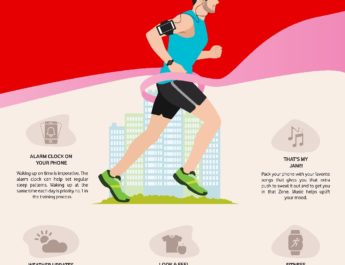In iPhone, You might be struggling to record your screen without any third-party software. But, Today we will help you to configure and fix this problem easily.
In this context, Android user is ahead since they get this screen recording option by default in the notification area. Even the iPhone offers the same option, but it’s not by default.
We often use screen recording to record some small clips from big videos or share some tutorials to family and friends on “how to do anything on iPhone” and there are so many other ample uses.
How to Record Your Screen on Your iPhone
- Open Settings on Your iPhone (If you Don’t Know how to open Settings, Then swipe down from the right corner of your phone and use the search option to find it.)
- Open the Control Center

- Click the Plus Green Icon on Screen Recording
- Screen Recording option should come in Included Controls

Note: If you want to re-arrange the controls to a different position then click on the 3 lines and make it up and down based on your choice.
- Now your Settings are done. To start your Screen Recording Swipe Down Right to Open your Control Center and Click on the Screen Recording Icon
- Once your Screen Recording starts it will show the three-second timer and the option to Stop the Recording and Recodering Timer.
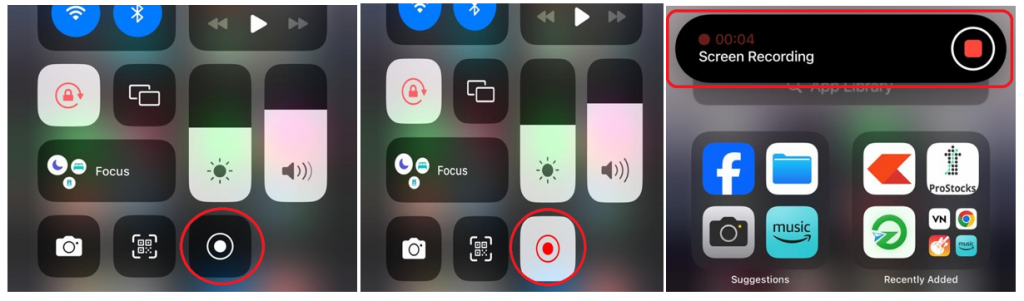
- Once you stop the recording it will save your file in Gallery.
- All Done!! Go and Access your Recorded Screen Video.
Hope the mentioned above images are easy for you to understand and configure. Still, if you are facing the issue then you can check the Apple Official Website or my YouTube Video.
Thanks for reading. We will be back with another article soon. You can also comment which topic you want us to cover.
Don’t Forget to Check Out: Apps and Software updates